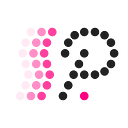DOT token wallets overview and staking options in Polkadot
Although the launch of Polkadot took place relatively recently (token transfers went live just 5 days ago as we talked about it in our article on denomination), we already have several wallets at our disposal for storing (and staking) DOT tokens.
In this article, we will look at the desktop and mobile versions of those wallets.
But first, let’s look at the basic wallet types
- mobile (will talk about Polkawallet and imToken, both are available for Android and iOS),
- desktop (not yet available for DOT),
- in the browser (we will cover the official and recommended Polkadot JS),
- hardware (not yet available, but the plugin for Ledger is ready and awaiting approval).
So let’s first have a look at the official Polkadot JS wallet.
Polkadot JS
To understand how to use your wallet properly, we must briefly explain the concept of accounts. For greater safety, Polkadot introduces two types — Stash and Controller. From a technical point of view, they are the same thing but it differs in its usage. The controller is used to control the wallet and issue orders into the Polkadot network (for example nominating a validator) but it should contain only a small number of DOT tokens to pay fees. Stash, on the other hand, can hold a large number of tokens (usually for staking) and ideally be completely offline in the form of a cold wallet.
You can find the Polkadot JS wallet at https://polkadot.js.org/apps — but to create it, we first need to generate and store private keys using a browser extension (Firefox or Chrome/Brave). This extension is used to manage your keys and unfortunately doesn’t support viewing your account balance or token transfers (and there is no plan to add this functionality in the future).
- We will install the extension from the web store, open it with a small orange “P” button and click on Create New Account.
2. Don’t forget to write down your seed (ideally on a paper that you can keep in a safe place). You can later use this seed to recover your keys. Without the seed, you risk losing all your funds!
3. Fill in the name and password which you will need later on for transferring and manipulating your tokens in the wallet — this account is only valid within your computer, it is used to sign transactions and it is definitely not possible to renew your wallet on another computer with only username/password combination (see point 2)
You can now access your wallet at https://polkadot.js.org/apps, first allow the application to access the keys in your extension and verify that you are connected to the Polkadot mainnet (hosted by doesn't need to be changed, both values will work).
You can now send tokens to your address. We will return to the staking in the next chapter.
Mobile wallets
Fortunately, setting up an account with both mobile wallets we tested is more straightforward and both of them also support staking. Just remember, mobile wallets are not nearly as secure as desktop or hardware wallets so we definitely do not recommend storing a significant amount of tokens in your phone and you should rather delegate your DOTs in the official Polkadot JS wallet.
First, we look at Polkawallet which can be installed from Google Play here. After installing, we will open the wallet, at the time of writing this article, the application will immediately ask if it can download its updated version, where New DOT is already displayed correctly after the denomination. We will enable this action, install the update, and now click on Create Account. The process is basically the same as for the web version, we fill in the username and password and keep the seed in a safe place.
imToken for Android can also be found on the Google Play store. The procedure is again very similar, except that no update is required and the application does not force you to back up the seed immediately.
Wallet comparison
imToken has the advantage over Polkwallet that it allows you to hold more cryptocurrencies and trade most of them directly in the application. At the same time, however, it can be more intimidating for beginner users since it offers more capabilities. Polkawallet specializes only in Kusama and DOT and gives a visually attractive experience. However, both wallets have nice, user-friendly UI so choosing the right one for you depends mainly on your personal taste.
Staking
Now let’s quickly recall the principle of staking and describe the basics of it in the Polkadot network. We will dive into the advanced aspects of staking in later articles so please bear with us and take it as an introductory article for beginners.
Proof of Stake projects use staking for securing its network — users delegate their tokens to individual nodes which then include transactions into blocks and these blocks form the blockchain itself.
The Polkadot consensus algorithm is a modified version of the PoS called the Nominated Proof of Stake. Using this algorithm, validators that secure the network (nodes that verify blocks produced by collators in parachains) are selected once a day. We will deal with the exact mechanism in the next articles — for the time being, we just need to understand that Polkadot supports staking using the NPoS algorithm.
Basic principles
For successful staking it is necessary to know several basic technical parameters and limits for handling tokens:
- Time in Polkadot is measured in eras and epochs. 1 epoch is now 4 hours and the era is 6 epochs (ie 24 hours),
- Tokens can be delegated to up to 16 validators (this process is called nomination),
- If you nominate your tokens to validators, then staking and counting rewards will become active from the beginning of a new era,
- The parameters of your nomination can be modified even after you delegate your tokens (add/remove validators, change the number of tokens),
- The nomination can be canceled only after 28 days (which will give you back the ability to transfer your tokens),
- Rewards are always calculated at the end of the era,
- Rewards are not credited to your address themselves but you need to claim them manually. You are eligible for claiming your reward within 84 eras after that tokens are lost to the behalf of the network,
- Staked tokens cannot be transferred from a wallet, but can be used for referendum voting,
- The current reward is approximately 0.4 DOT per 1000 DOTs staked during one era. This number will definitely change over time.
So we already have the basic information and we can start the delegation of tokens in Polkadot JS wallet.
Staking in Polkadot JS
Your wallet should look like this after logging in
To create a nomination, move to Network -> Staking -> Account actions -> Purple button with the symbol + Nominator
Now you can see the nomination dialog
Explanation of individual fields
We discussed the concept of stash & controller accounts in the previous chapter, for the purposes of this short introduction we can leave the same address in both. However, in case of delegating a larger amount, it is recommended to keep your tokens offline in the Stash account!
Value bonded — how many tokens we will delegate, it is necessary to keep a smaller amount of tokens to pay transaction fees
On-chain bonding duration — how long tokens will be locked and cannot be moved (the only option us currently 28 days)
Payment destination — where the rewards will be credited, the first option means that we want to send the reward to the Stash account and at the same time increase our stake (thanks to which we get the compound interest and more increasing profits)
In the next step, we will choose the validators that we want to nominate using our DOT tokens — we (Polkadotters) started working on the creation of our own validator so you might be able to stake with us pretty soon if you like our content :). But until then it is necessary to choose from the list - for simplicity, we select the first 3 candidates. In the end, just press Bond & Nominate and sign the transaction using your browser extension.
Then you should see your nomination waiting for the beginning of a new era when it will become active and rewards will be calculated.
Congratulations, you have just become a nominator in the Polkadot network :) We will soon bring an improved version of this article which will describe how to nominate in a truly safe way with Stash account, proxy, and cold storage.
Nominations in mobile wallets
Now let’s look at the nomination in Polkawallet. First, you need to select Polkadot as the network to which the application will connect.
Then go to the staking section and click on Bond funds
Here we have the same settings as in Polkadot JS, so we just select the number of tokens to nominate and confirm the transaction (unfortunately, the tokens for nomination are still displayed as Old DOT). In the next step, all you have to do is sign and submit again, enter the password for your wallet and the nomination will be waiting to be processed.
In imWallet, the procedure is similar, with the only difference that, unlike Polkawallet, it is also possible to select validators. At the same time, we must acknowledge that imWallet was better prepared for denomination because New DOT is already displayed correctly everywhere.
Conclusion
We hope that you have become a successful DOT token staker thanks to our instructions. Whether in a mobile wallet or in a web browser.
Stay tuned with us in our Facebook group Polkadot unofficial or on our Twitter Polkadotters, where we will soon be producing more and more content at you regarding instructions for staking other projects in the Polkadot ecosystem — Kusama, ChainX, Edgeware, Energy Web Token, and others.
If you like this article, consider supporting us by nominating our Kusama validator called POLKADOTTERS
Stay tuned for further information about the Polkadot ecosystem projects here on Medium, our Twitter channel Polkadotters as well as in our Facebook Group Polkadot unofficial! If you are feeling really generous, you can send some DOTs to our donate address 🙂
16etYNuwvwbZYxy4FifqMq4KwZCMVSmTJ4XtE3WE3Cn1fQRQ